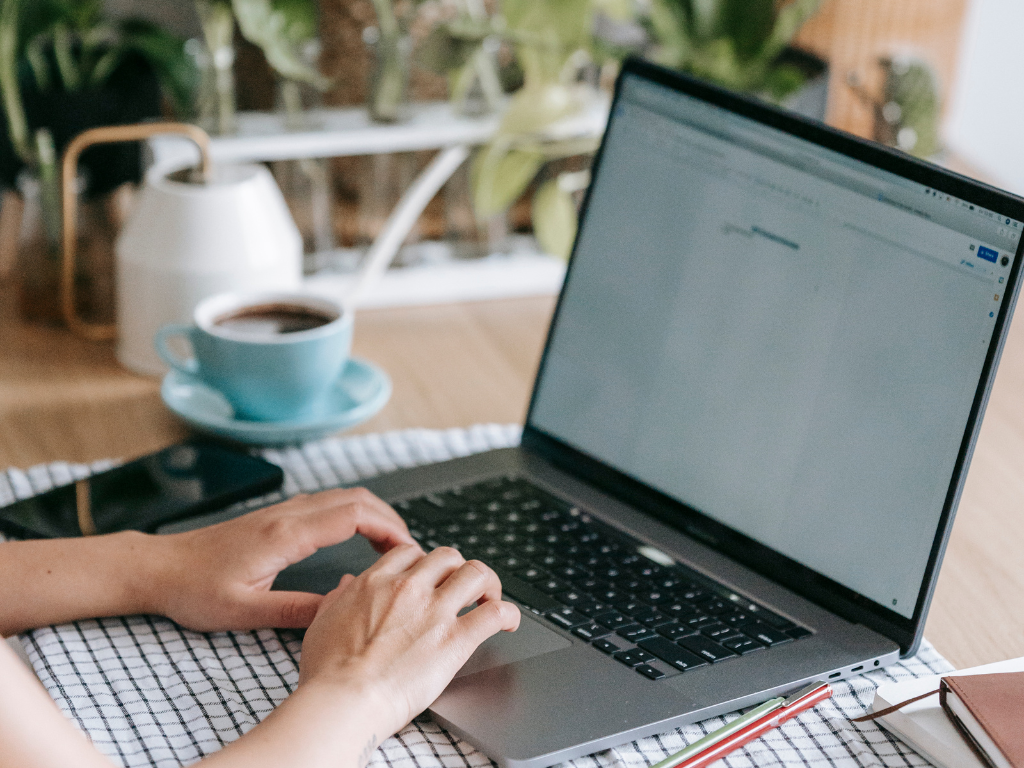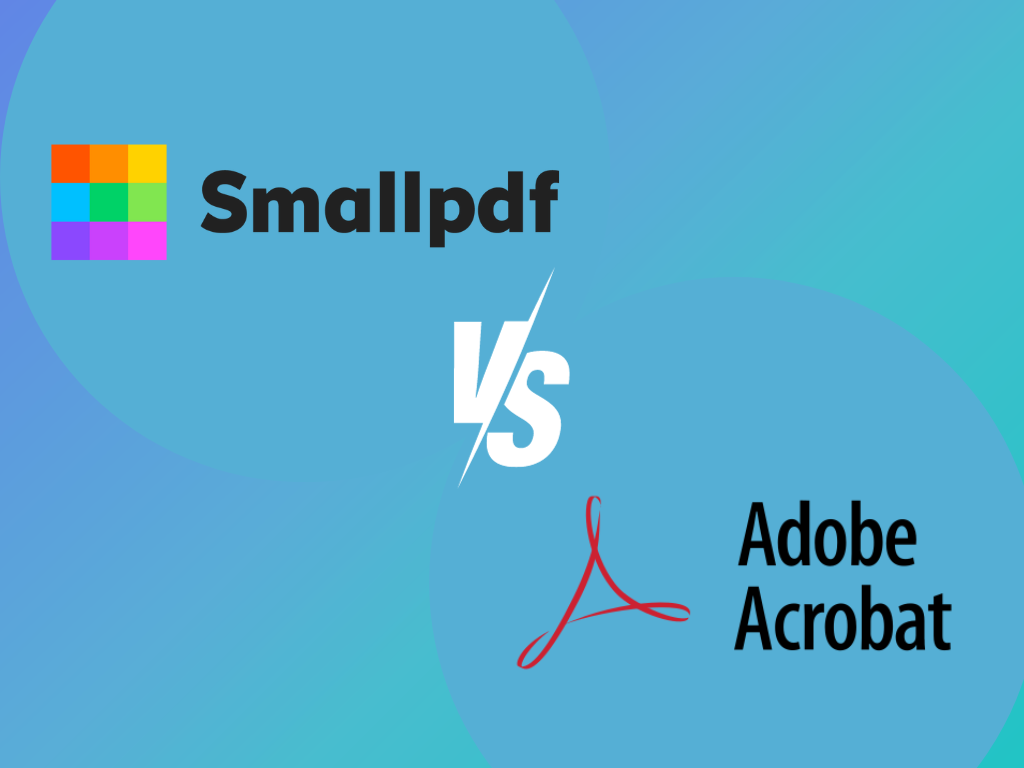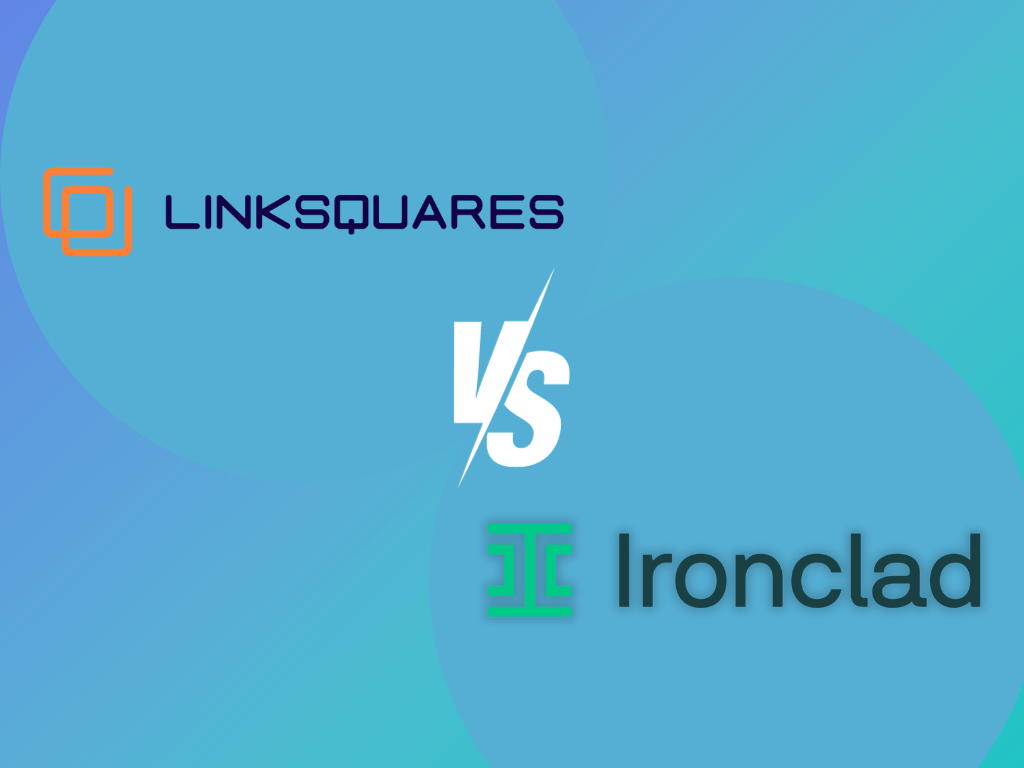The main difference between UPDF and Adobe Acrobat lies in accessibility and user-friendliness. UPDF is a PDF editor that’s easy and intuitive to use for beginners. Adobe Acrobat can be overwhelming, and it requires time and patience to master.
Read more differences between Adobe Acrobat vs UPDF.
Comparing UPDF vs. Adobe Acrobat
| Text Editing | Mobile Compatibility | Annotation Tools | OCR | Pricing |
UPDF | Yes | Android and iOS | Yes | Basic | Starts at $2.49 per month |
Adobe Acrobat | Yes | Android and iOS | Yes | Advanced | Starts at $12.99 per month |
Form Filling
When comparing UPDF vs. Adobe Acrobat, UPDF makes it easy to fill out any form. It’s all about giving you complete control over the editing process.
With UPDF, you’ll find the form-filling process both straightforward and intuitive. Open the file, click where you want to add text and type. You can also even add text manually to non-interactive forms. Whether your form is interactive or not, UPDF has you covered.
Adobe Acrobat takes form filling to the next level with automatic recognition of form fields. However, some users might find it overly complex for more straightforward tasks.
Text Editing
UPDF allows you to edit the text of your PDF files seamlessly. You can easily change the text’s font, size, and color, ensuring a flawless fit with the rest of your document.
Meanwhile, Adobe Acrobat’s text editing offers professional-grade tools for precise document control. It also provides advanced tools besides the standard text editing options. These tools include paragraph spacing, line spacing, and kerning options. These provide greater control over the final appearance of your document.
Annotation Tools
Annotation tools are straightforward in UPDF. The software lets you add highlights, underline text, draw shapes, and easily make handwritten notes.
This service is perfect if you are a person who likes to add personal touches to your documents or if you need to leave comments for others. You’ll appreciate how intuitive and user-friendly the UPDF’s annotation suite can be. UPDF’s annotation tools are easily accessible on desktop and mobile versions so that you can edit on the go.
On the other hand, we have Adobe Acrobat. With a legacy in the industry of PDF editing, Acrobat offers annotation tools that are both robust and extensive. They go beyond the essential highlights and notes.
You can add stamps, text boxes, audio comments, and other annotations. Acrobat provides a complete user interface for managing these annotations. It is a powerful edge for individuals and companies with complex editing needs.
Redaction
When it comes to UPDF, you simply need to drag a rectangle across the area that you want to redact and then confirm your action. In a matter of seconds, your confidential data is securely masked.
Note: With UPDF, redaction means permanent deletion. Once you’ve redacted a portion of your document, there’s no way to retrieve the data. So, use this feature carefully.
On the other hand, Adobe Acrobat provides a more comprehensive set of redaction tools. You can manually redact individual sections, but you also get the option to search. You can look for phrases and patterns across multiple documents and redact them simultaneously.
Like UPDF, any redaction performed using Adobe Acrobat is permanent and irreversible.
Password Protection
UPDF vs. Adobe Acrobat ensures the security of your PDF files with password protection features. Confidentiality and document safety are priorities for both services.
With UPDF, protecting a PDF is easy. Choose the Protect PDF option, set a password, and determine permissions for actions like printing or editing. It’s essential to store your passwords as UPDF lacks password recovery safely, and loss can result in an inability to access the document.
As a UPDF alternative, Adobe Acrobat offers simple password protection. It uses strong encryption and supports both open and permission passwords. Adobe Acrobat displays a password strength meter to assist with strong password creation. However, similar to UPDF, it doesn’t offer password recovery if forgotten.
Mobile Compatibility
No matter where you are, you can fill, edit, and sign PDFs directly from your smartphone or tablet with UPDF. Its adaptive layout aligns perfectly with any screen size, making it a breeze to interact with your documents on the go. UPDF is available on Android, iOS, and Mac.
Comparing UPDF vs. Adobe Acrobat, Adobe Acrobat excels in mobile compatibility with a feature-rich app for iOS and Android. It maintains a user-friendly interface with options to edit, sign, and share PDFs from mobile devices. It is handy for people switching between desktop and mobile tasks regularly.
Optical Character Recognition (OCR)
UPDF and Adobe Acrobat are reputable tools for PDF management, each offering distinctive OCR functionalities.
As an alternative to Adobe Acrobat, UPDF features a powerful OCR functionality, smoothly converting scanned documents and images into editable, searchable PDFs. With high accuracy and multilingual support, UPDF’s OCR is ideal for managing content in various languages.
Adobe Acrobat, meanwhile, provides an advanced OCR feature. It identifies text in scanned or camera-captured documents and images. It recognizes multiple languages, easing the process of OCR on international documents.
Adobe’s OCR lets you convert PDFs into editable formats such as Word, Excel, or PPT.
Cloud Integration
UPDF enhances document collaboration with real-time editing and support for popular cloud platforms such as Google Drive, Dropbox, and Onedrive. Its cloud integration allows for easy remote collaboration.
Adobe Acrobat also offers cloud support for remote access but does not provide as smooth a collaboration process as UPDF. It supports the Adobe Document Cloud, OneDrive, and Dropbox.
Both services offer commendable cloud integration. Your choice may depend on the collaboration level needed or the cloud service you already use.
Pricing
As an Adobe Acrobat altenative, UPDF is truly pocket-friendly. It offers a free version with basic PDF editing features. If you wish to unlock its comprehensive features, you can opt for its premium version.
They have a quarterly plan that costs $4.99 per month. You can also opt for their annual plan, which costs $2.49 monthly. They also have a perpetual plan that they offer for only $49.99.
Unlike many service providers, UPDF allows users to test the service flexibility with a 7-day trial period for the premium version.
Adobe Acrobat costs more but offers a 7-day free trial to compensate. The Acrobat Pro annual subscription costs $19.99 monthly. They also have an Acrobat Standard annual plan that costs $12.99 monthly.
Fill: The Best Alternative to UPDF
Looking for a better alternative to Bluebeam that’s both user-friendly and budget-conscious? Fill is perfect for all your PDF needs without burdening your pockets.
Unlike some PDF editors, Fill’s intuitive design makes browsing and working on it a breeze. You get fast, smooth editing, signing, and sharing of documents. It also supports multiple file formats for hassle-free work.
Fill safeguards your documents with solid password protection and complete encryption, ensuring your sensitive data remains private.
Moving on to the cost, Fill is a much cheaper option than Bluebeam. Despite its lower price tag, Fill offers comparable features and quality. It’s perfect for those seeking a budget-friendly yet quality PDF editor.
Whether for individual or business use, Fill, with its comprehensive, easy-to-use, and affordable features, stands out as the best Bluebeam alternative.