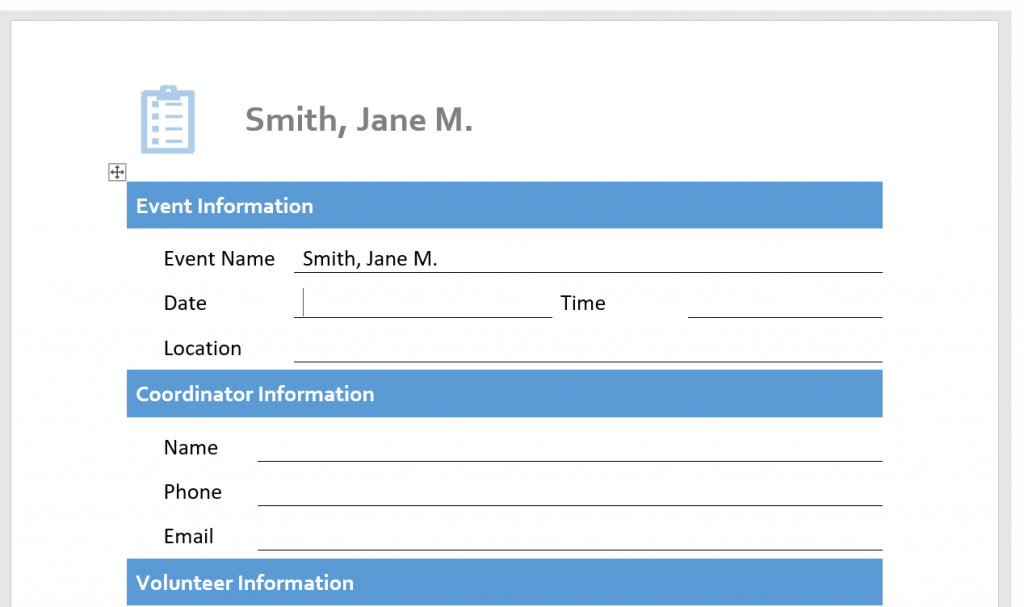Sending a bunch of documents one by one can be a real headache. Aside from being cumbersome, this method also leaves plenty of room for oversight. It’s so easy to forget and leave something important out. But what if there’s a simple way to make this process less stressful and tedious?
While it might seem complicated at first glance, it’s actually quite easy to merge PDFs into one cohesive file. With the right tools, it only takes a few clicks to get the job done. Find out how to combine PDF files on Windows and Mac.
Table of Contents
How to Combine Multiple PDFs Online Using Fill

Fill offers a comprehensive list of features that make document management a breeze. In particular, it boasts an intuitive PDF editing tool that converts, splits, and merges PDF files that are easy to use. You don’t have to be a computer whiz to operate it.
Here’s how to merge PDF using Fill:
- Access Fill’s PDF tool.
- Select Merge PDFs.
- Upload the documents you wish to combine.
- Arrange the order of the PDF files according to your preference.
- Once you’re done, click Apply and Download.
How to Combine PDFs on a Mac
The Preview app that comes built-in to Mac OS is not just for viewing PDFs. It allows users to merge multiple PDFs into a single document.
Here’s how:
1. Use Finder to retrieve and select the first PDF file that you want to combine.
2. Right-click on the file, then select Open with Preview.
3. Go to View in the Menu bar, then select Thumbnails to show the page thumbnails in the sidebar.
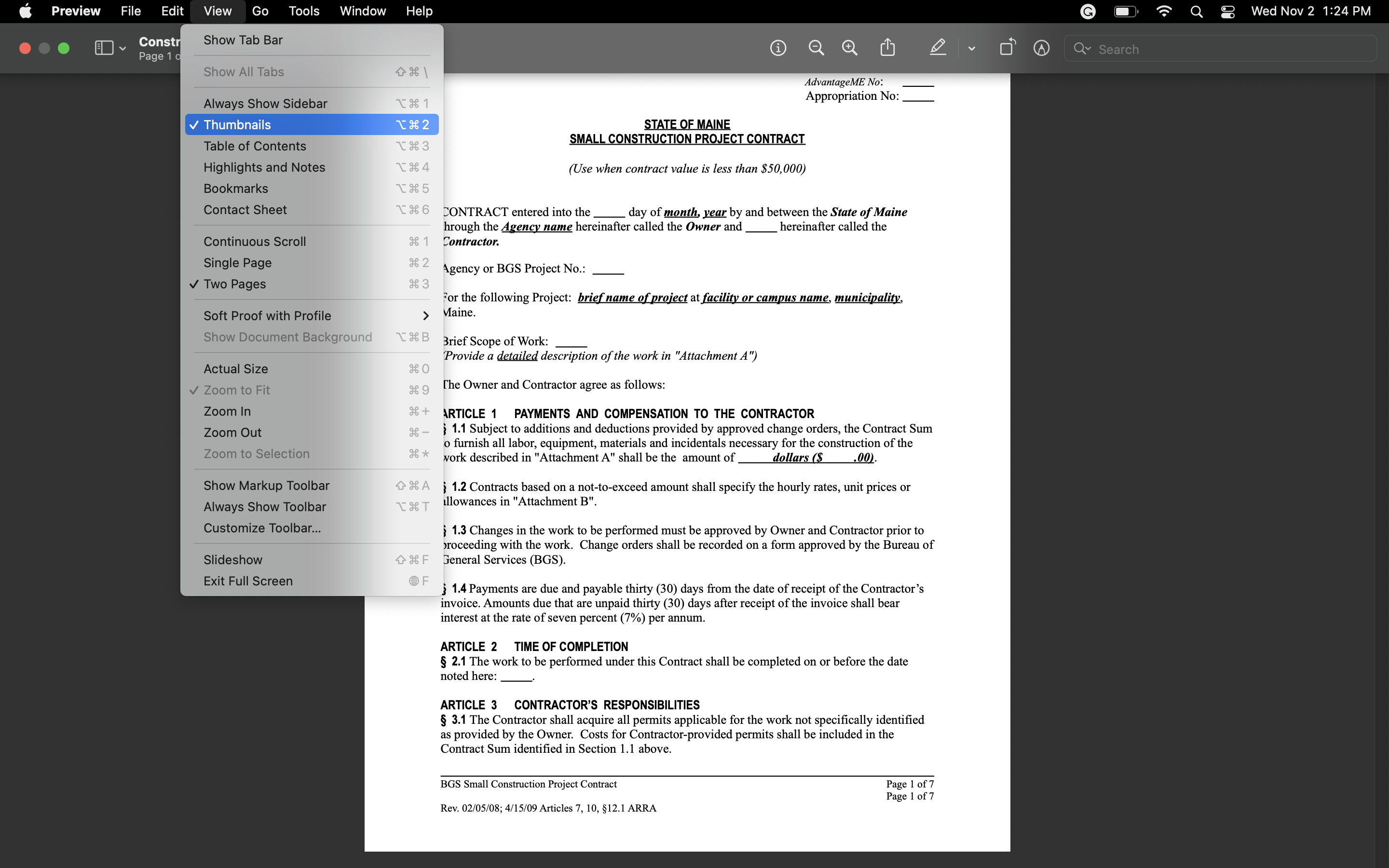
4. To add a second PDF, search for the file name in your computer. Drag and drop it into the thumbnail list on the left side of Preview. Repeat this step for each PDF you wish to merge.
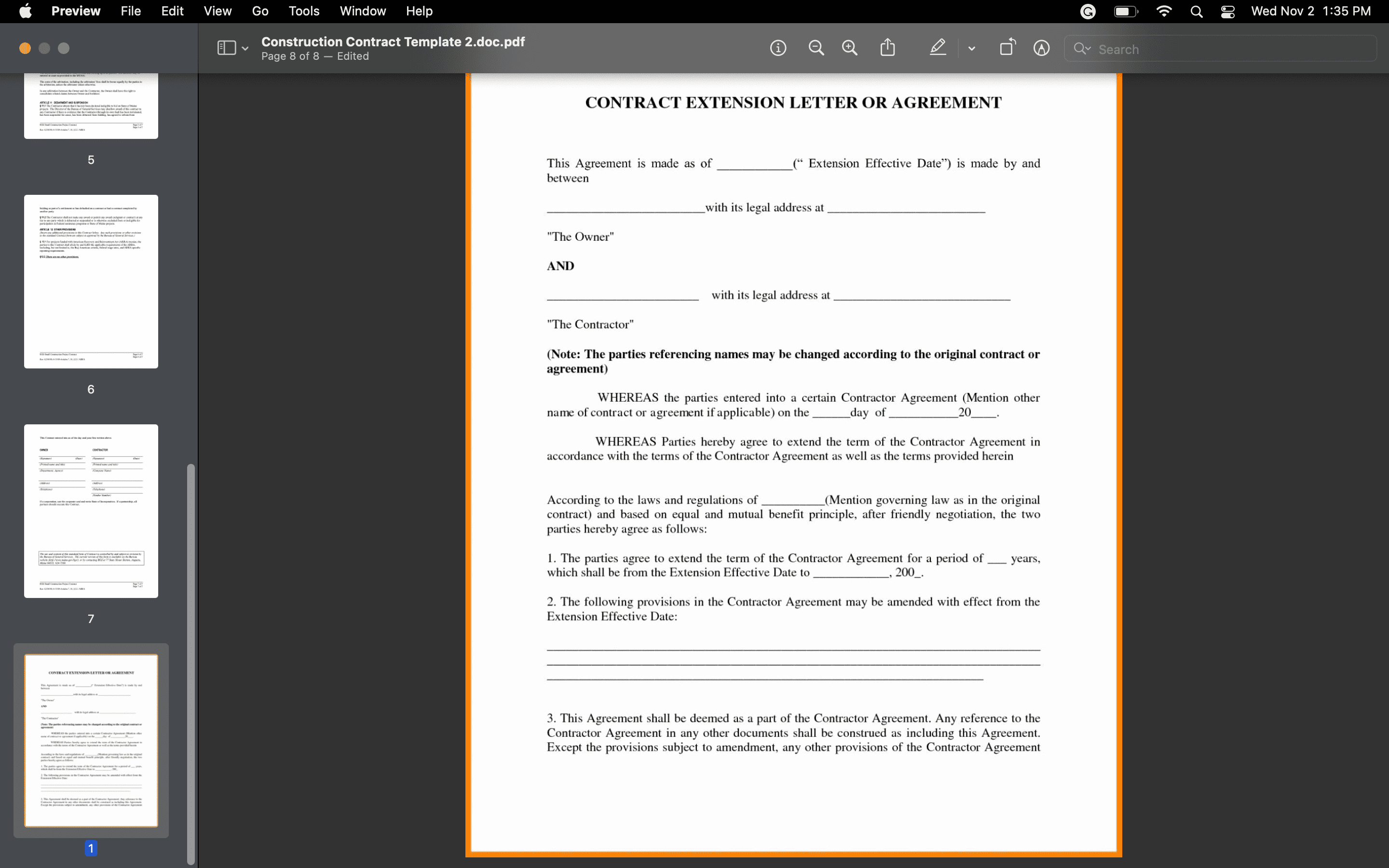
5. When you’re done adding PDFs, click File > Export as PDF. Name your new file and choose a location for it.
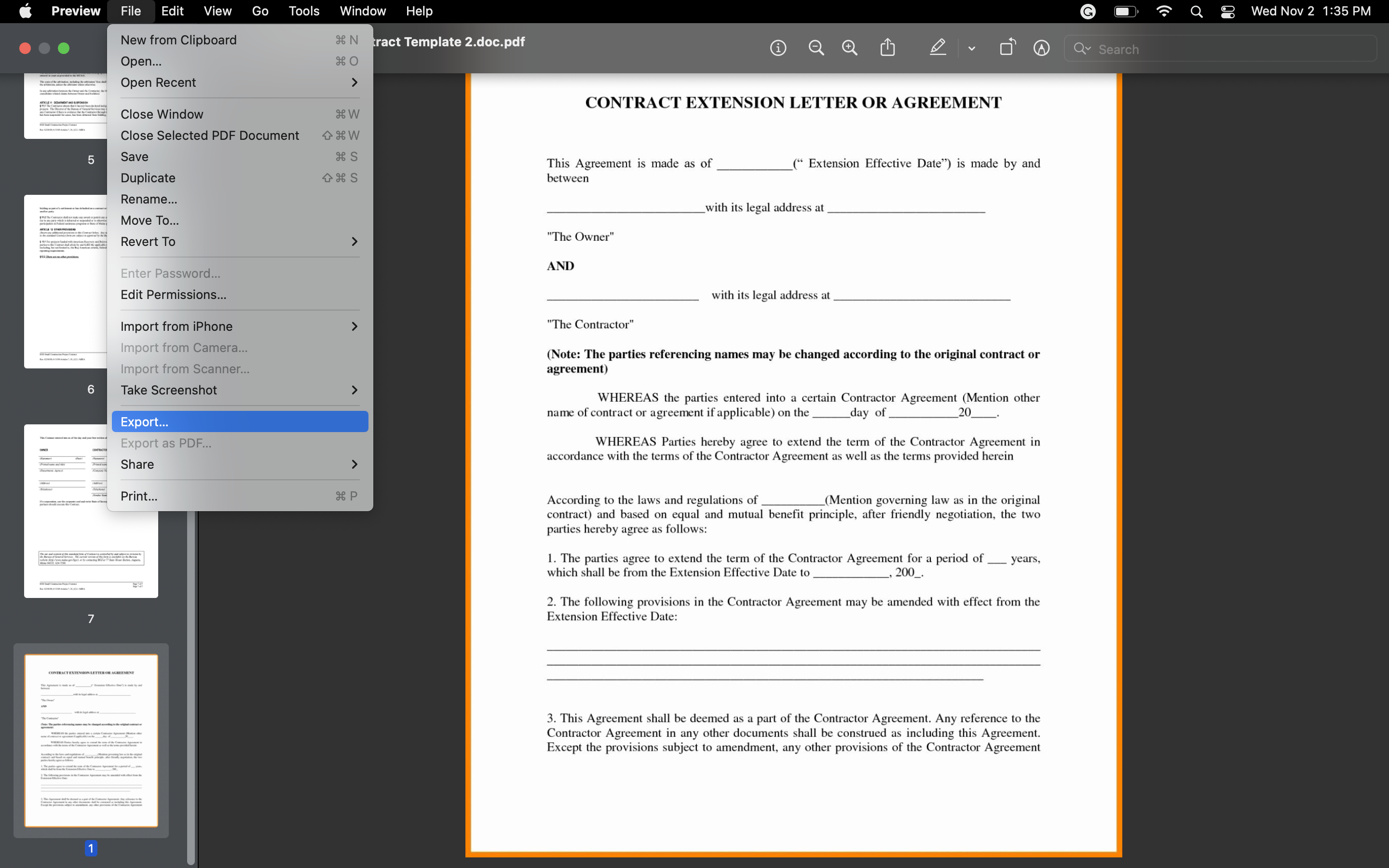
6. Click Export. Your new PDF file will now be generated. You can now view the file in your drive. Then, share it with
How to Combine PDFs in Windows
Unlike MacOS, Windows does not have its own native app dedicated to merging PDF documents. If you’re a Windows user, the best option is to use a third-party app like Fill to help you consolidate documents into a single file.
With Fill, you don’t have to download or install any program to your computer. Our platform is web-based and free to use.
Combining PDFs Is Effortless With Fill
Save yourself the stress and hassle of sending documents individually. Consolidate your documents into one file using Fill and send them all in one go.
When it comes to merging PDF files, Fill proves itself to be the top choice. What makes Fill a remarkable tool is that it requires no complicated setup. Our platform is web-based, which means you can use it from any device with an internet connection. You can merge documents on the go.
Did we mention that Fill is free to use? That’s right. Fill’s merge PDF tool is available to you at zero cost–no strings attached, no watermarks. Best of all, there are no limits. You can use Fill to combine files as often as necessary. There are also no limitations on the number of times you use it. Merge PDFs as often as necessary.
Start merging PDFs today.