Microsoft Word is one of the most popular and widely used word processing programs in the present time. People from all walks of life–from students to professionals– use this to create various documents. It goes without saying that Word is a comprehensive tool that everyone must have in their arsenal.
Over the years, Microsoft Word has introduced a myriad of new features and functionalities to keep up with the ever-evolving environment of document management and processing. One particular feature that has undoubtedly come in handy in today’s digital world is the ability to affix and create an electronic signature in Word.
This article will explore how to create an electronic signature in Word and find out how this program can help you with document digitization and processing.
Table of Contents
- Why use electronic signature over wet signature?
- How to create an electronic signature in Word?
- Is there another way to create an electronic signature?
- Key Takeaway
Why use electronic signature over wet signature?
In the current digital landscape, more and more people adopt electronic signatures as a standard for signing documents. Although wet signatures have cemented their place in the documentation process and management, e-signatures simply offers advantages that the former does not. Here are a few great reasons why you should make the switch and use electronic signatures on your documents:
- Electronic signatures are far more secure than wet ones. Wet signatures are prone to forgery and hoaxing, while e-signatures uses high-level security measures that make it difficult for people to copy maliciously.
- There are plenty of steps involved with having to sign documents physically. You have to print copies of the file, send them to the other parties involved, and if there are any revisions needed, you have to go back to step one. It simply is just not a very convenient and efficient way to process documents. On the other hand, using an electronic signature in Word or any other program promises a faster turnaround time.
- If you are wondering if using electronic signatures is legal, the answer is a resounding yes. Many big industries and institutions already use this to execute contracts, agreements, and other types of documents that are legally binding. E-signature works the same way wet signatures do.
- When you fully embrace the use of electronic signatures in Word, it’s no longer necessary to keep actual physical copies of all your documents. This means that record keeping is made simpler and quicker. You can go paperless and not worry about where to store all your files safely. Document management becomes less of a daunting task to accomplish.
- The amount of money you can save when switching to a more digital way of handling documents is astounding. You do not have to allocate a lot of money on paper, ink, printers, scanners, and maintenance fees that come with having equipment. You can also completely do away with courier services, as sending documents can now be as easy as sending an email.
- When you use an electronic signature app or software, the chances of your document getting lost in the mail or tampered with is significantly low. You will be able to have a bird’s eye view of its progress whether your recipient has opened it or not. It’s a pretty convenient tool to have.

How to create an electronic signature in Word?
Now that we briefly explained why using an electronic signature is ideal today, let’s look at how you can get started with this new way of signing files and documents. Here’s how you can create an electronic signature in Word.
- Write your signature on a white piece of paper using a pen with black ink. Write it as legibly as possible.
- If you have a scanner, go ahead and scan the paper. If not, you can either use your phone to take a picture of it or download a scanner app. Either method should work.
- Save the image in a common file format such as .jpg, .png, .gif, or .bmp.
- Edit and crop the image if necessary.
- Open Word program, click Insert then Pictures. Select the image of your signature.
Is there another way to create an electronic signature?
Although it is entirely possible to create an electronic signature in Word, you can’t deny that’s a bit of a long-winded process. You might be wondering, is there any other way to create an electronic signature that’s a lot simpler and quicker?
For all your e-signature needs, we introduce Fill, an all-around electronic signature application that can help you create your very own e-signature. When you sign up with Fill, you will gain access to an on-screen canvas where you can draw your signature with your finger. You can also use your touchpad or mouse to draw. Fill also gives you the option to type in your signature, which is the easiest way to create your electronic signature.
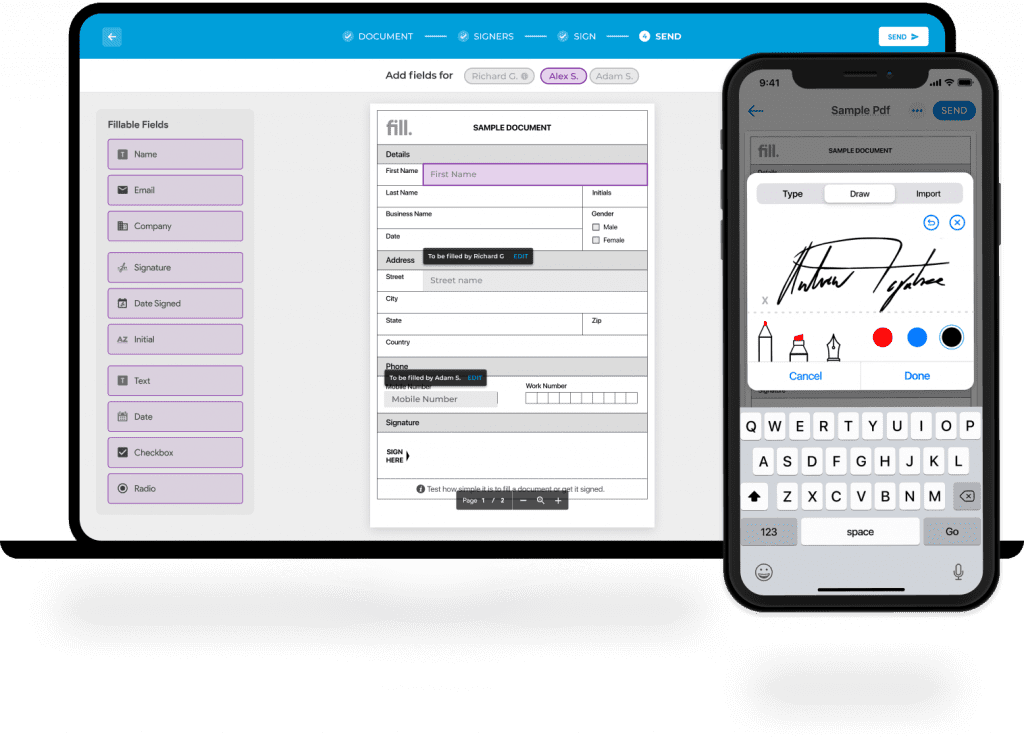
Moreover, Fill has other functionalities to help you with document digitalization. You can also use fill to send documents with requests for signatures. It also provides you with a dashboard to help you monitor the progress of your documents, whether they have been opened, signed, or if the other party wishes for revisions.
While you can undoubtedly create an electronic signature in Word, it doesn’t offer all these other features. Fill is a great additional tool to help you with all things necessary for switching to a more digital approach to document management.
Key Takeaway
Microsoft Word is an ever-reliable word processing tool that should be in everyone’s arsenal. It offers a host of features that can certainly document processing a lot simpler and quicker to do. Moreover, you can also easily integrate this with other office tools to further maximize its usage.
The question is, is this the perfect tool for electronic signatures? Yes, you can certainly create an electronic signature in Word, but as previously mentioned, it takes multiple steps and might even require additional equipment like a scanner. Suppose you are handling a large volume of documents that need an e-signature. In that case, it might not exactly be the best tool to use, which is why we highly recommend supplementing it with an electronic signature application.





