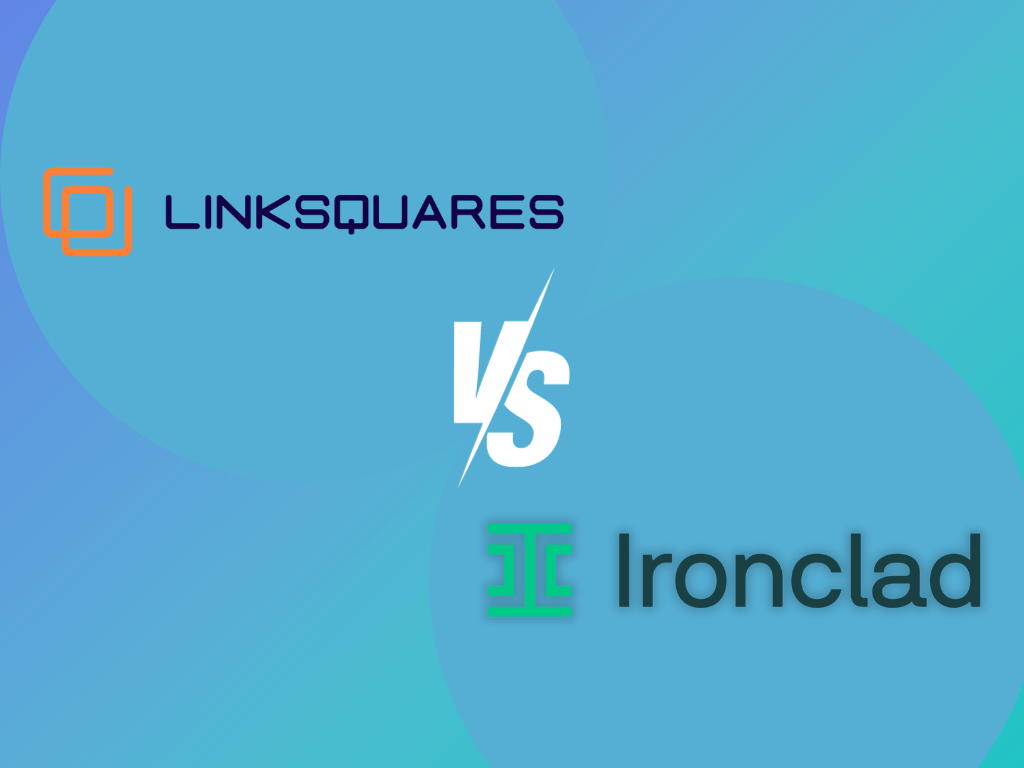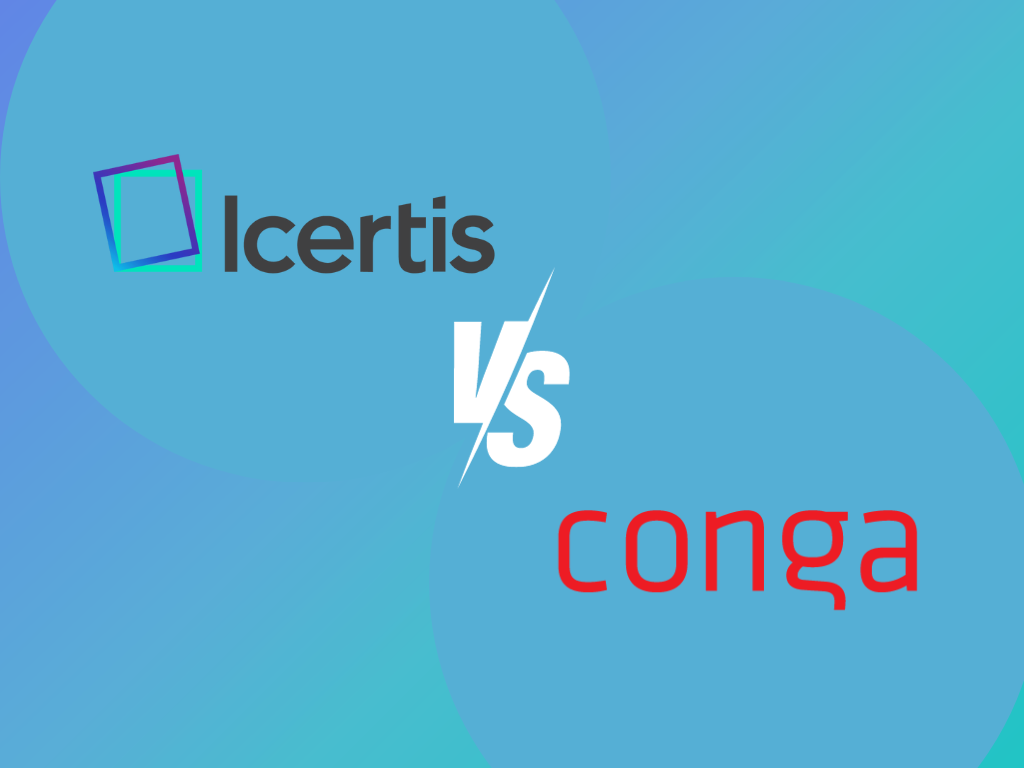The main difference between Nitro PDF and PDF Expert lies in customer support. Nitro PDF boasts more extensive customer support with user guides, a community forum, and the Knowledge Assistant feature. PDF Expert only offers customer support primarily through its FAQs section.
In this article, we will explore the other major differences between Nitro PDF vs. PDF Expert.
Nitro PDF vs. PDF Expert Comparison
| Platforms Supported | Cloud Storage | Integrations | Custom Branding | Pricing |
Nitro PDF | Mac iPhone iPad | Yes | Microsoft Word, Power Automate and Salesforce | Yes | Starts at $9.99 per month |
PDF Expert | Mac iPhone iPad | Yes | DropBox, Google Drive, One Drive | No | Starts at $6.67 per month |
User Interface
Nitro PDF’s user interface offers practical tools for document workflows, including PDF productivity, eSignatures, document creation, and identity services. It also includes access to API developer features at no extra cost.
PDF Expert’s user interface is designed with simplicity and functionality in mind. It provides an all-in-one solution for a wide range of PDF tasks, from annotating, filling, and editing to signing documents.
Security
By providing basic security features like encryption and password protection, Nitro PDF helps end users protect the confidentiality of their PDF documents. This is especially valuable in businesses where sensitive information is critical.
PDF Expert offers the option to set a password for your PDF files, providing a layer of security. This means that you can control who can open and view your PDFs, helping to safeguard sensitive information.
Mobile Compatibility
Nitro PDF offers a dedicated app for iPad and iPhone, ensuring convenient access on iOS devices. It follows standard deployment protocols and system requirements. This streamlines Nitro PDF management for larger entities.
Similarly, PDF Expert provides mobile applications designed for both iPhones and iPads. These apps ensure their users the flexibility to access their PDFs and utilize the software’s features on iOS devices.
Signature Integration
Nitro PDF offers a tool called QuickSign, and its main purpose is for you to sign documents more easily. This eSignature tool also adds an extra layer of protection to your documents, making sure they are reliable and secure.
PDF Expert offers eSignature functionality that simplifies document signing across your Mac, iPhone, and iPad. You can create your signature using the Apple Pencil on your iPad and then conveniently use it to sign PDF documents.
Create, Convert, and Edit PDF Files
Nitro PDF allows you to convert web content to PDF. It also allows you to create and merge PDFs, manage forms, and edit text and images. You may also add annotations, compare PDFs, and extract images for a versatile range of PDF tasks.
PDF Expert offers essential PDF functionalities with the ability to edit, annotate, convert, sign, comment, and manage pages. It also includes text recognition (OCR), enabling users to recognize and edit text within PDFs. Moreover, it has the capability to add images seamlessly.
Customer Support
Paid versions of Nitro PDF come with priority support, ensuring quicker response times and more personalized assistance. This is particularly beneficial for organizations that rely on Nitro PDF for critical document management needs. Basic plan users can opt for FAQs, user guides, and the support ticket system.
On the other hand, PDF Expert only provides customer support primarily through its FAQs section. This is designed to address common questions and concerns users might have.
Pricing
Nitro PDF offers tiered pricing plans that impact end users differently based on their specific needs. The pricing structure typically includes options for individuals, small teams, and enterprises. Overall, Nitro PDF Plans start at around $219.28 per user for a one-time purchase.
PDF Expert offers two pricing options. The Yearly plan is available at $6.67 per month, billed annually at $79.99. It includes updates and new features and access to iPhone, iPad, and Mac versions. It also has advanced annotation capabilities, PDF text, image, and link editing, and more.
The Lifetime plan is priced at $139.99 as a one-time payment. It offers almost the same features as the Yearly plan but without the need for annual renewals.
Fill: The Best Alternative to Nitro PDF
Fill is the next best alternative when it comes to PDF management solutions. First, Fill offers seamless e-signature integration. This simplifies document approval processes, which may not be as streamlined in Nitro PDF. At the same time, Fill offers this critical feature to almost any device. While Nitro PDF and PDF Expert are restricted to iOS users only.
Additionally, Fill offers custom branding, allowing businesses to maintain a consistent and professional image. This feature is notably absent in PDF Expert.
Discover the future of document management with Fill. Sign up for a free account now.