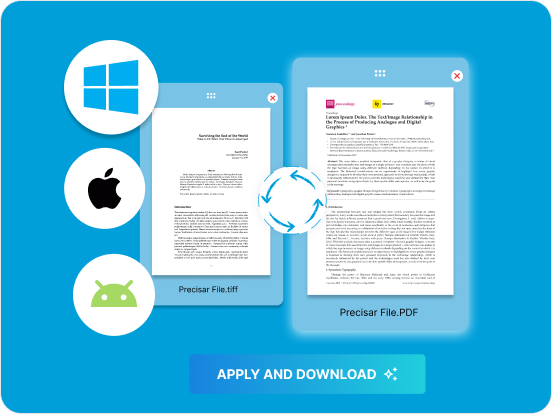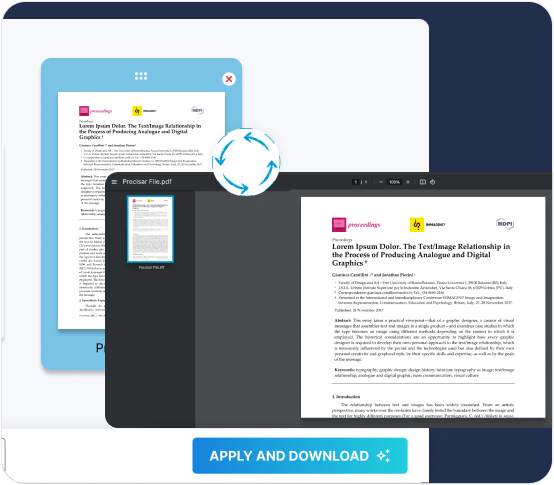Convenient PDF Encryption for Industries
In industries where safeguarding critical client information is important, such as legal or healthcare sectors, encrypting client-related documents is a vital practice. From legal agreements and contracts to various document formats, Fill offers a convenient and free encryption solution.