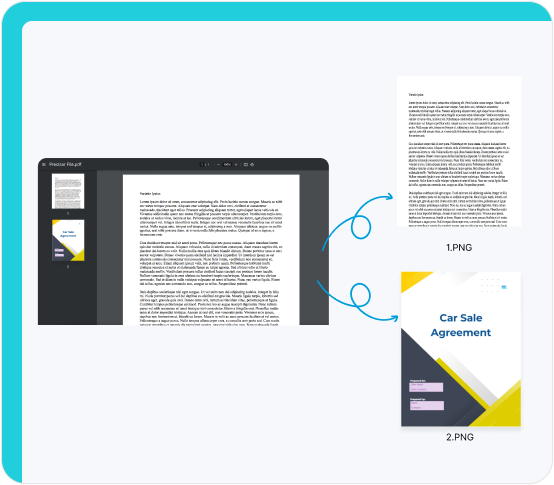
Make the most of your PDFs.
Maximize the potential of your PDFs by converting them into PNG images, making them suitable for social platforms and various applications. Skip the hassle of copy-paste-redesign and easily change your PDF pages to images.



