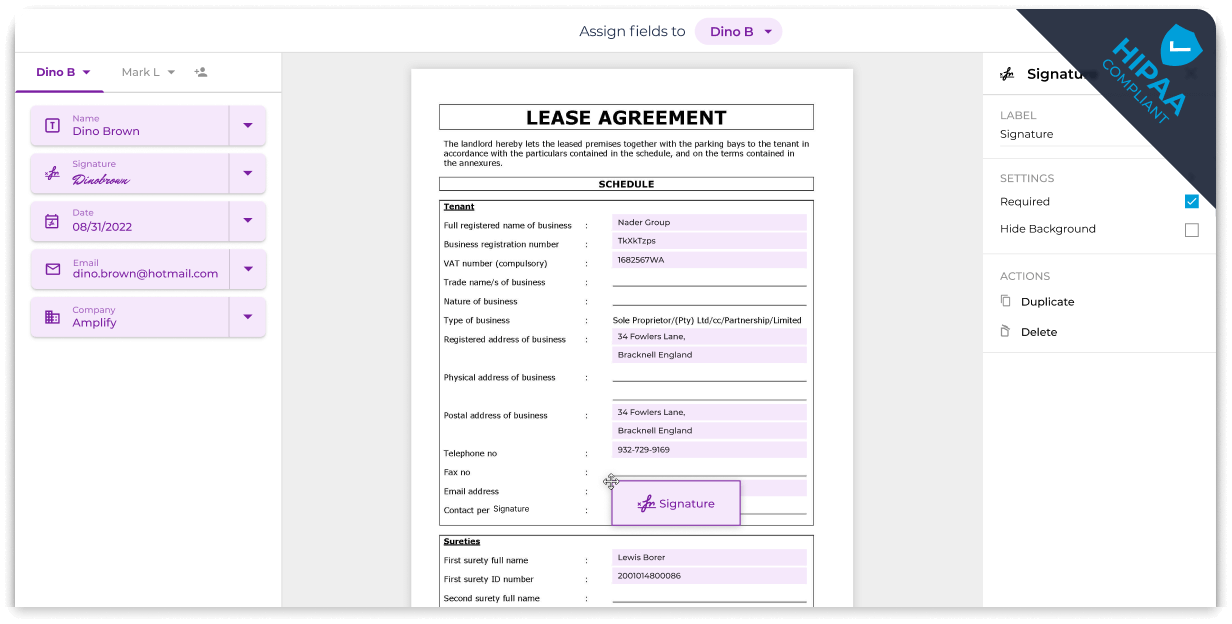Simplify Document Inbox Management
Organize your inbox library effortlessly by sorting received documents into status groups, offering a clear overview of your contracts. Enhance document retrieval for your team by creating dedicated folders on your dashboard for agreement types and templates.