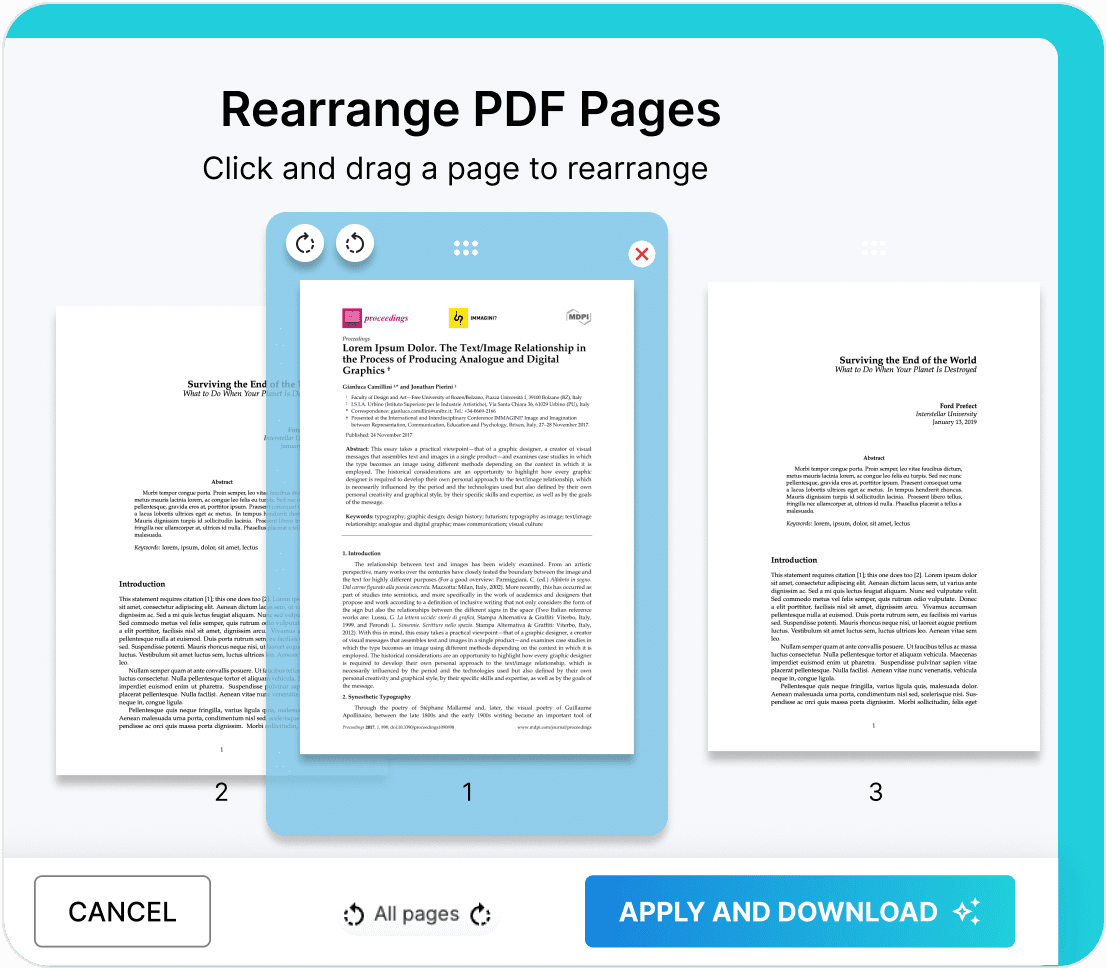
Rearrange PDF pages effortlessly
If you’re unhappy with the order of your PDF pages, there’s no need to go through the hassle of converting and re-editing them from scratch. Simply upload your PDF to Fill and rearrange it how you want with ease. Your PDF will be just the way you envisioned it.







