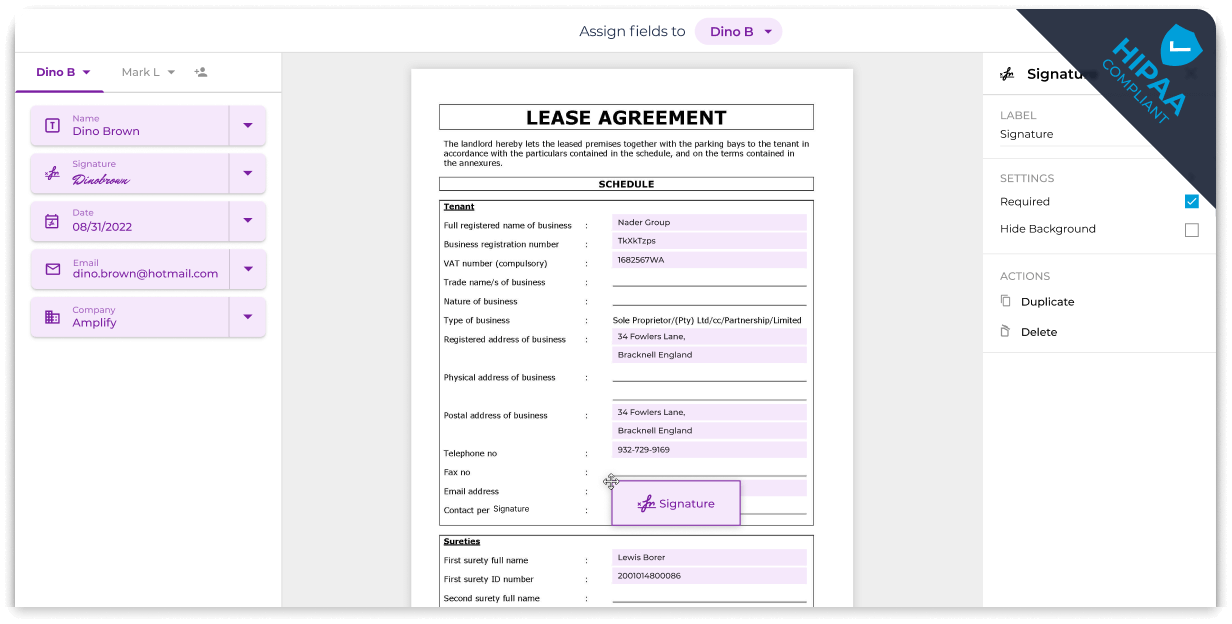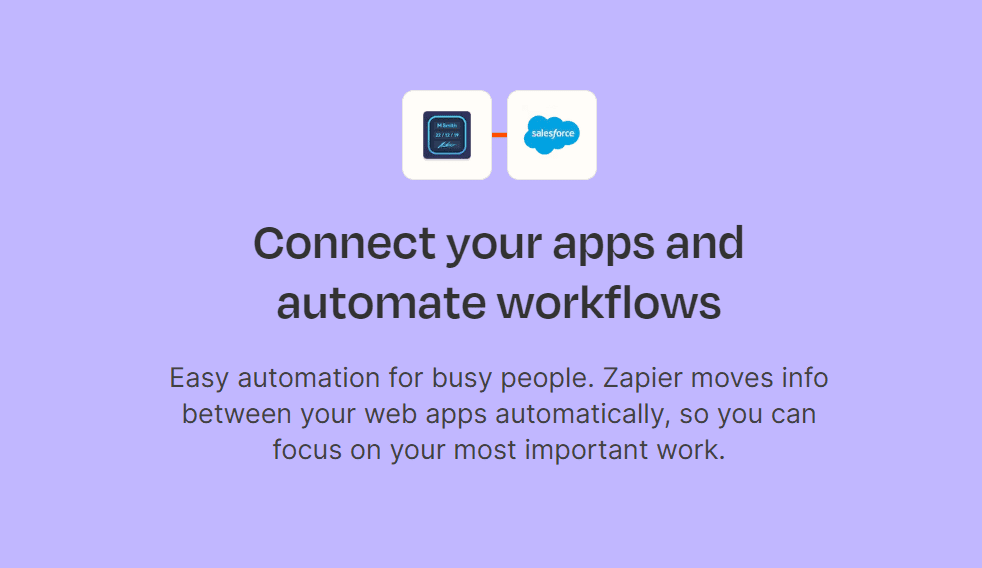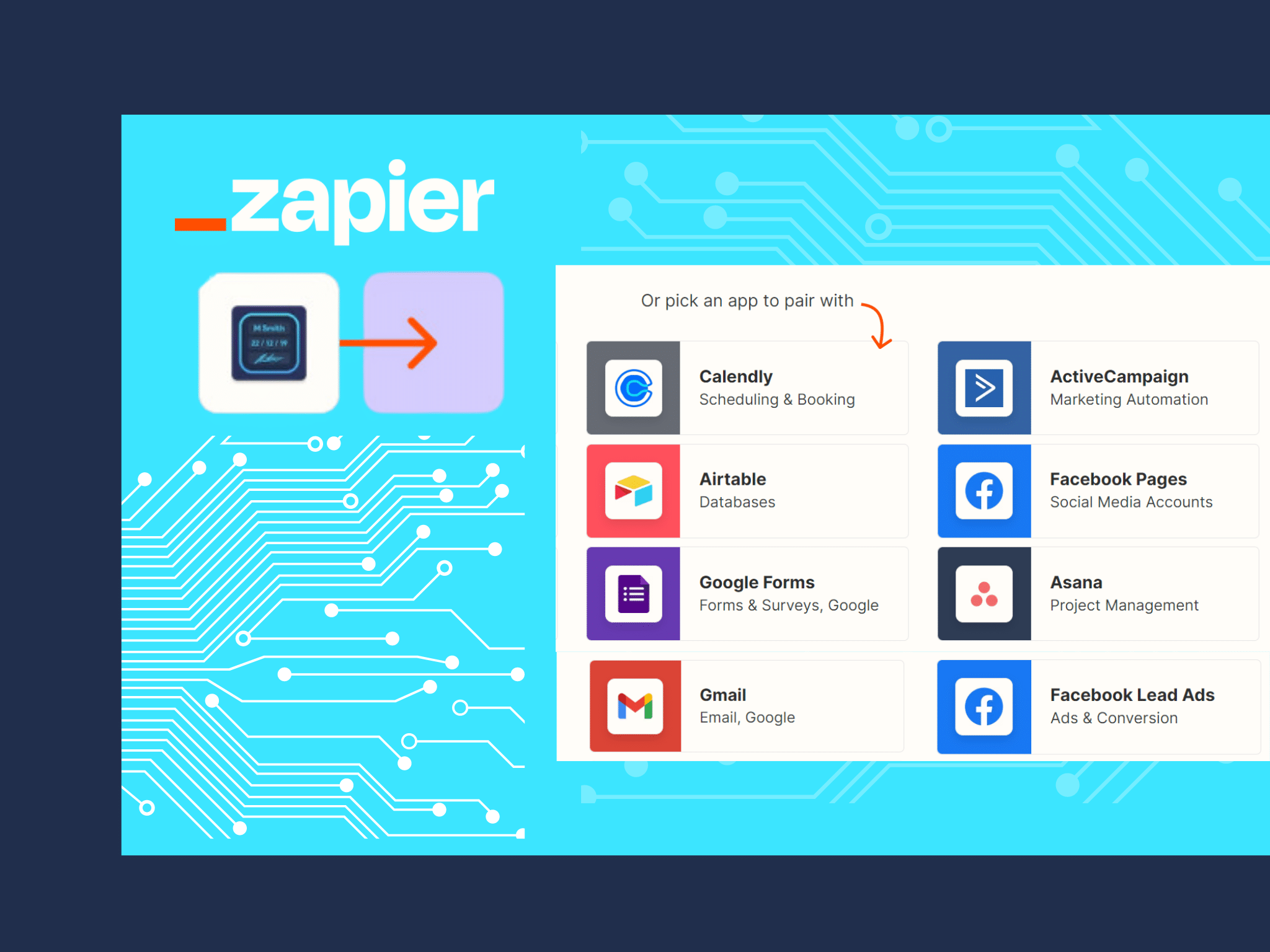
Integrate a wide range of applications
Connect your Fill account with various applications like Quickbooks, Hubspot, Salesforce, Google Forms, Microsoft 365, and more using Zapier integration. Eliminate the need for multiple third-party integrations and streamline your tasks on a single platform.