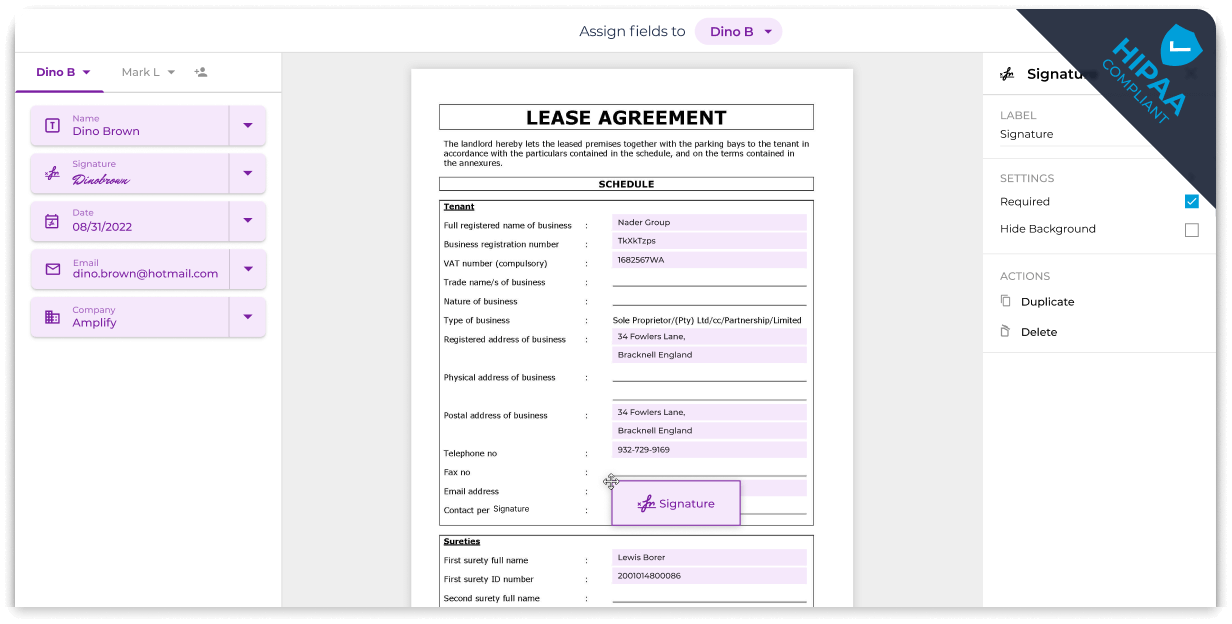Seamlessly Assign Team Roles and Permissions
Streamline your team’s workflow by designating roles and permissions based on individual responsibilities. With Fill’s team setup and configuration, specify who can edit, send, or access specific documents. This guarantees real-time, simultaneous collaboration among team members throughout ongoing contracts or post-closure processes.