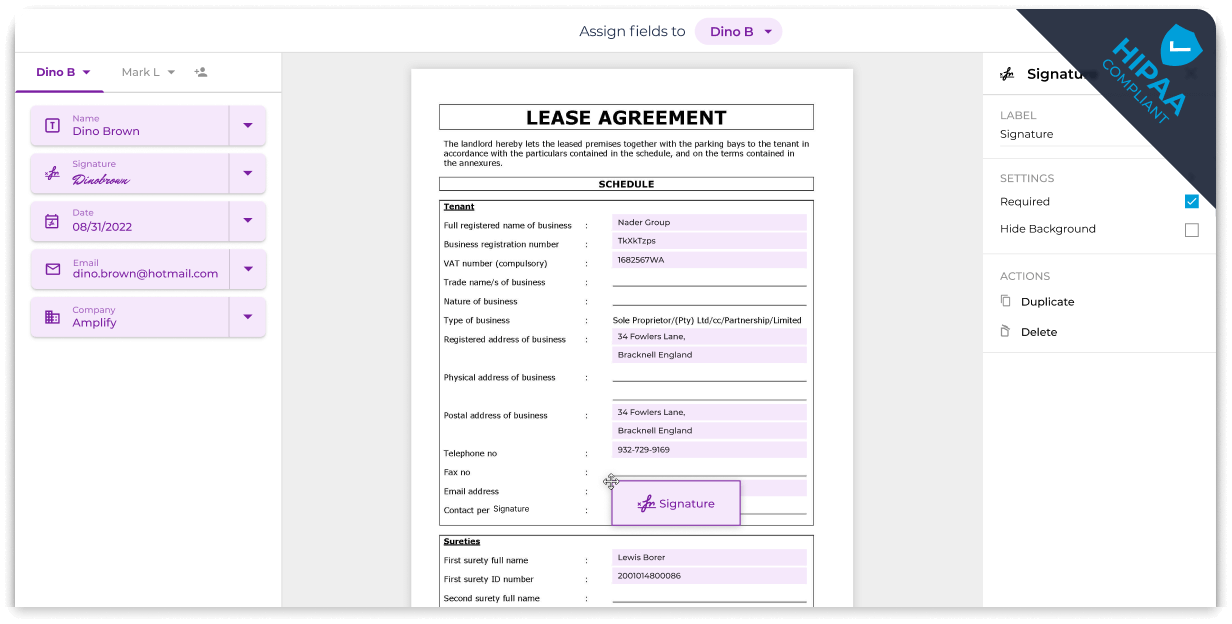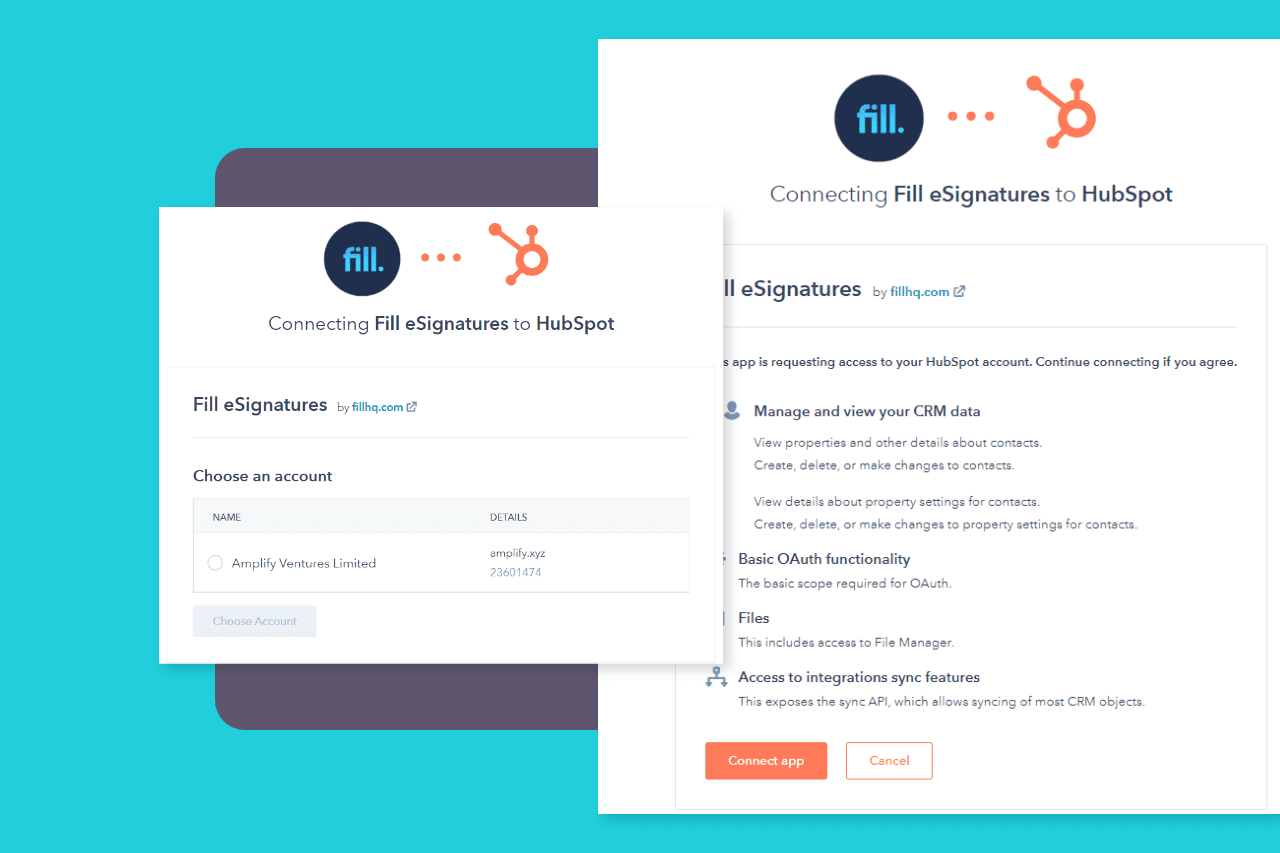
Create & eSign documents within Hubspot
Seamlessly generate documents or choose templates for contacts or companies in your HubSpot database using Fill. Easily incorporate text fields, contact data, and eSignatures on contracts, all within your HubSpot interface.